The desktop client for 8.2 can be used to connect to a Professional or Enterprise (EPPM) instance of P6.
Before showing how this is done, let's straighten out some terminology. First there is the "application" of P6 that you are using. This can be EPPM or Professional. They are both fundamentally P6, and both are on version 8.2 now. But they are installed differently, and intended for different users and situations.
P6 Professional is designed to be used by a single user or a small team. It is the version that I often run on my laptop when I'm trying out ideas and have no connection to the internet. There are two parts of this: a database, and a Windows desktop program called the P6 Professional Client. The database runs on your laptop, or on a server on the network. The only way to interact with P6 is to use the Professional Client. On your Windows 7 Start menu, it looks like this:
P6 Professional can be considered a "lightweight" or even "portable" version of Primavera P6. As I mentioned, it works great on laptops, and for single users is a great tool.
EPPM is the Enterprise version of P6. It is designed to be used by many people on large teams, though it is used by small teams as well. This is the "flagship" version of P6, the one where Oracle is focusing its innovative efforts. You can interact with EPPM in a number of ways:
- Web browser (Web Client)
- Team Member
- Progress Reporter
- Web Services
- P6 Professional Client
It has features that are not in Profesional, such as the Risk Matrix, Portfolio Views, Dashboards, and much more. When many people are first introduced to EPPM, they hear about all these features, all these ways to interact with it, and often they are told that you can only use the Web Client. And this is simply not true. You can use P6 Professional Client. I myself switch between the Web Client and the Professional Client often. There are simply some things that I am simply used to doing in the Professional client that I feel are either easier, or more responsive there. For example, I will often create a new schedule or template in Professional. But when viewing or making small changes to a project, the Web Client is simply easier to get to.
One source of confusion about the use of the P6 Professional versus the Web Client is what happened with version 8.0 and 8.1 In those versions, there were two different programs which looked and acted like the P6 Professional Client. The one for EPPM was called the Optional Client, and though it looked like Professional, it was a different program, and could only connect to EPPM databases.
With 8.2, that is all gone. The same P6 Professional you use to connect to a local instance on your laptop is the same P6 Professional you use to connect to your corporate EPPM instance. You have different connection settings, and most likely a different set or logon credentials, but the program is the same.
Now let's get back to the example. Below you can see that on my desktop I have a few P6 database instances running on SQLServer Express:
And I have made two Database aliases in P6 Professional
P6 EPPM Empty Bombur - connects to a P6 8.2 EPPM database
P6 Pro Empty Bombur - connects to a P6 8.2 Professional database
I can connect to the EPPM instance, and get the screen below:
There are two things to notice:
No Admin Menu When connected to EPPM, the administrative functions have been moved into the Web Client, and so the Admin menu, which normally appears between Tools and Help simply does not appear.
(EPPM) shown on the bottom In the lower right-hand corner of the screen the connection alias "P6 EPPM Empty Bombur" is followed by "EPPM" in parentheses. This tells me that I have connected to an EPPM database.
Next we use the exact same program to connect to a P6 Professional instance and get the screen below:
Here are the differences:
Admin menu is shown. Since P6 Professional is designed to be used by individuals, or small teams, each user can have the ability to perform administrative actions, such as adding new users.
(Professional) shown on the bottom Now in the lower right corner, the word following the database alias is "Professional".
There you go, evidence that with Primavera P6 version 8.2, you can use the Professional Client to connect to a full-blown EPPM system sitting behind your coroprate firewall, or a lightweight instance of P6 Professional sitting in a local database. I hope this clears this up, and perhaps will encourage those using earlier version of P6 to upgrade to P6 8.2. It certainly has made my life easier!
More information on P6 8.2, can be found in my book, "Oracle Primavera P6 Version 8" by Packt Publishing.




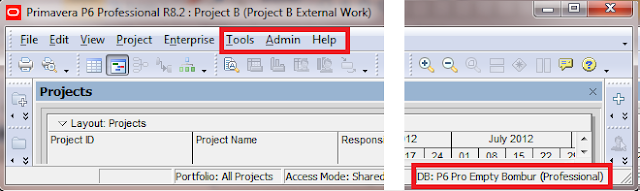
No comments :
Post a Comment