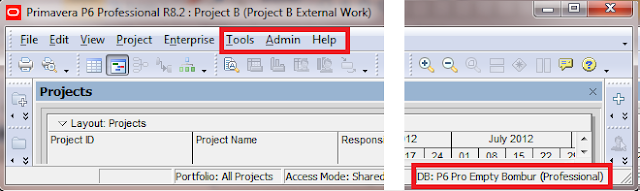Timberline Address Book bug Introduced with 2012 year-end update to Accounting 9.8
In December 2012 one of our Timberline/Primavera integrations customers applied the year-end update to Timberline 9.8 Accounting system. Over the next few weeks they noticed that some emails on Address Book companies were blank - even though they had been set in the past. It was hard to notice, and no pattern was visible.
Just this week (Feb 26, 2013), our client found out what was happening. It is a bug introduced with that year-end update.
The bug is related to the new ability to add an email address to an AP vendor. In AP there are now two email fields, as you can see in the screens below.
In the old AP, there was just Contact 1 and Contact 2, and each had a Name, Telephone and Extension (left image).
In the new AP there is now an Email as well (right image).
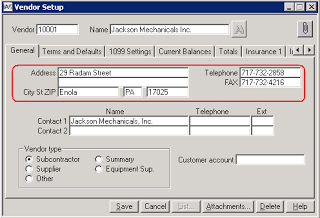
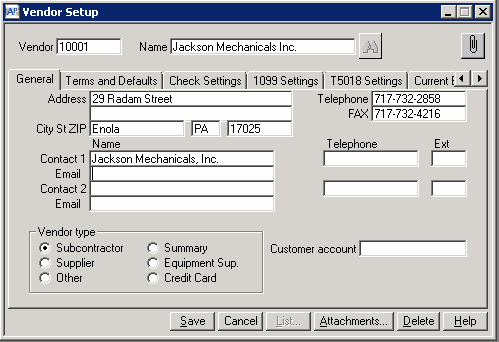
The issue is that this email on Contact 1 on the AP Vendor is strongly tied to the email on the Address Book (AB) Company for that vendor. You can see the AP Vendor that the AB Company is associated with (if any) by opening up the AB Company and viewing the "Use As" link. If there is an AP Vendor, it will be checked and the number will be shown in parentheses.
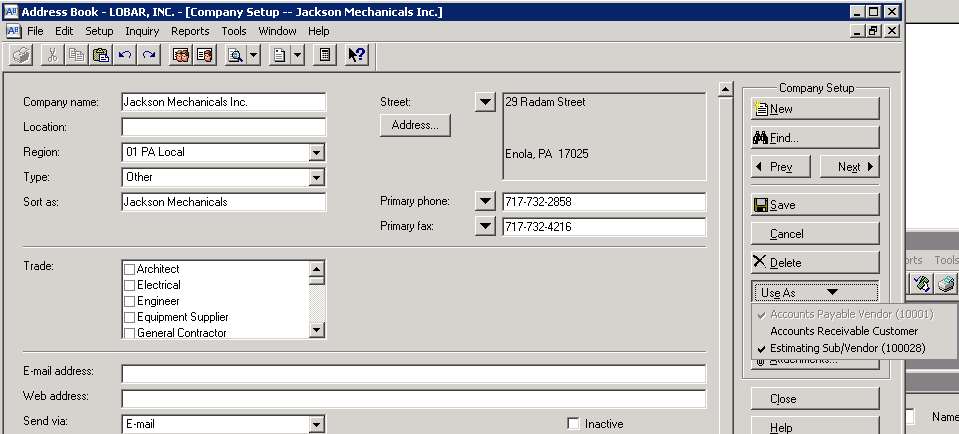
If a change is made to the AP Vendor, then that email - and just that email - overwrites whatever email has been set on the AB Company.
Here is the major problem - since that AP Vendor email field is new, it is always blank. This means that if you update your AP Vendor in any way, you are also overwriting the AB email to be blank! If the AP Vendor email is set to a specific address, that address too will overwrite the AB email.
Since we have clients who use Timberline regularly, and who rely on these email addresses being correct, we have a fix for this, which should serve as a patch until Timberline fixes it themselves.
This fix is part of our Dimension Integration framework. Since we have many integrations which work with Timberline, we were able to quickly develop this fix. This integration module does the following:
It searches all AB Companies, and finds their matching AP Vendors, if any. Then if the AB Company email is not blank and the AP Vendor email is blank, it updates the AP Vendor with the AB Company email. This way, when someone updates the AP Vendor, the value being written back to AB is the correct value.
Of course this is just a stop-gap solution. You should be able to enter one email for AP, and another for AB, and the two should not be tied together like this. But until this is fixed, at least our clients can move ahead.
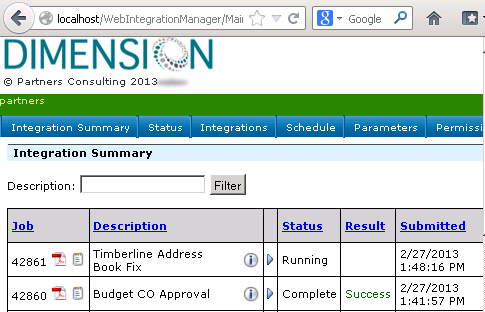
In December 2012 one of our Timberline/Primavera integrations customers applied the year-end update to Timberline 9.8 Accounting system. Over the next few weeks they noticed that some emails on Address Book companies were blank - even though they had been set in the past. It was hard to notice, and no pattern was visible.
Just this week (Feb 26, 2013), our client found out what was happening. It is a bug introduced with that year-end update.
The bug is related to the new ability to add an email address to an AP vendor. In AP there are now two email fields, as you can see in the screens below.
In the old AP, there was just Contact 1 and Contact 2, and each had a Name, Telephone and Extension (left image).
In the new AP there is now an Email as well (right image).
The issue is that this email on Contact 1 on the AP Vendor is strongly tied to the email on the Address Book (AB) Company for that vendor. You can see the AP Vendor that the AB Company is associated with (if any) by opening up the AB Company and viewing the "Use As" link. If there is an AP Vendor, it will be checked and the number will be shown in parentheses.
If a change is made to the AP Vendor, then that email - and just that email - overwrites whatever email has been set on the AB Company.
Here is the major problem - since that AP Vendor email field is new, it is always blank. This means that if you update your AP Vendor in any way, you are also overwriting the AB email to be blank! If the AP Vendor email is set to a specific address, that address too will overwrite the AB email.
Since we have clients who use Timberline regularly, and who rely on these email addresses being correct, we have a fix for this, which should serve as a patch until Timberline fixes it themselves.
This fix is part of our Dimension Integration framework. Since we have many integrations which work with Timberline, we were able to quickly develop this fix. This integration module does the following:
It searches all AB Companies, and finds their matching AP Vendors, if any. Then if the AB Company email is not blank and the AP Vendor email is blank, it updates the AP Vendor with the AB Company email. This way, when someone updates the AP Vendor, the value being written back to AB is the correct value.
Of course this is just a stop-gap solution. You should be able to enter one email for AP, and another for AB, and the two should not be tied together like this. But until this is fixed, at least our clients can move ahead.